YOUR SHIPPING INTEGRATION SOLUTION
How to Create a USPS SCAN Form With XPS Ship
In this video, we will go over how to create a Shipment Confirmation Acceptance Notice or a Scan Form for the United States Postal Service. A scan form allows your mail carrier to verify that all of the packages are present. And by scanning a single barcode, every package on the form receives an acceptance event from the post office.
This form can be used for both pickups and drop-offs. Scan forms can only be completed on the same day the shipments are processed.
When you have finished processing shipments for the day, go to the:
- “Pickup Screen”, verify that USPS is the chosen carrier with the drop-down box. You will see all the day shipments listed here.
- Select shipments you’d like to be included on the scan form. If you would like all of the ships on the scan form, select the top checkbox to select them all,
- Then scroll to the bottom of the page and select “Create Scan Form”.
It will now show a box to verify that you want to create the scan form. We asked this because once a form is created, it can’t be edited in any way.
After you confirm, you will see a link on the right-hand side with today’s date. Just click on the link and a PDF with the scan form will open. You will then select the print icon in the top right-hand corner, verify the printer, and print the form. Present this form with your shipments to your mail carrier.
And don’t forget to follow us on Facebook for tips and tricks to get the most out of your shipping! https://www.facebook.com/XPSShip/